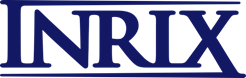|
|
RADIO information browser |
|
|||||||||||||||||||||||||||
|
|
|
||||||||||||||||||||||||||||
|
|
|||||||||||||||||||||||||||||
INRIX RADIO has been designed to be
compatible with Chrome, Firefox, Safari and Internet Explorer IE9. Mobile
devices may need a third party browser to run all features.
It runs best
in Firefox, Chrome and Safari as they handle java script better. It will
work in Internet Explorer but to get the best out of the site it ideally needs
to be IE9 or a “Chrome add-on” may help.
Tutorial videos
|
English UK - |
English USA - |
Spanish - |
Europe - |
Contact us
|
INRIX media International |
INRIX media Public Transport |
|
INRIX media Scotland |
INRIX media North |
|
INRIX media Midlands |
INRIX media Wales |
|
INRIX media South West |
INRIX media South East |
Orientation
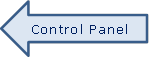

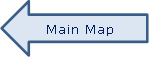
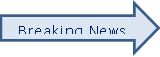
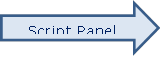
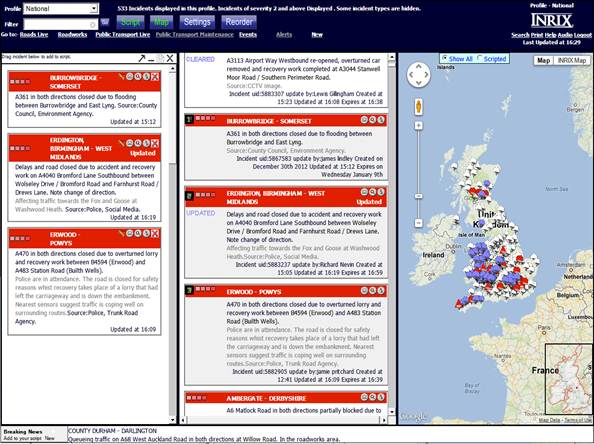
Control Panel
|
|
The profile panel will auto-refresh every two minutes and this shows the last refresh time |
||||||
|
|
‘Jump to’ links - Takes you to relevant section in profile panel |
||||||
|
Buttons |
|
||||||
|
Expands or contracts each panel (Green = on / White = off) |
|||||||
|
|
Shows most commonly used settings |
||||||
|
|
Information automatically updates every two minutes New Items appear at the bottom of the page, so use ‘Reorder’ to shuffle them into the pre-set order |
||||||
|
|
|
Script
Panel
Double click the title bar of an item or drag and drop the items you want from “Profile Panel” and they will be copied to the Script panel.
You can rewrite the incident text in the script panel using the “pencil” button.
Re-order items in the Script panel by dragging them around.
Items in the script panel will not automatically update, so the info is ‘locked’. If an item does change, the “refresh” icon will show. Hover over the icon to preview the change, or click to accept.
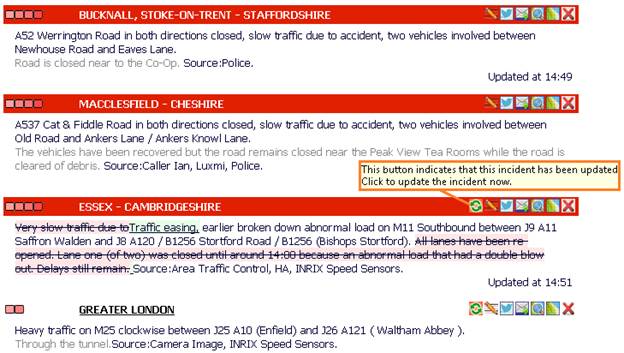
Buttons
|
|
Removes item from Script panel |
|
|
Opens the mini-map for each item |
|
|
Centres the main map to this location + shows nearby CCTV if available |
|
|
Opens email to ask questions / send feedback to local INRIX office |
|
|
Edits the text of that item |
|
|
Shows the item has been updated since it was added to the script panel |
|
|
Opens Twitter with the traffic text already written |
|
|
Maximises script panel across the whole screen / minimises to default size |
|
|
Reduces items to the title bar for easy re-ordering / returns item to regular size |
|
|
Changes items to plain text which can be cut and paste + Adds approximate duration at the bottom of the page “Script duration 120 secs” |
|
|
Clears all items out of the script panel |
Profile Panel
Contains information for your pre-defined area and ordered as selected in ‘Settings’.
The Profile panel automatically updates every 2 minutes
Option A - ![]()
New items since your last reorder
appear at the bottom of the profile under![]() . Also
this ‘Jump to’ link
. Also
this ‘Jump to’ link ![]() flashes red.
flashes red.
To sort items back into order, press the Reorder button
Option B - ![]()
Items will be slotted into the profile panel according to sorting option selected. Use ‘Breaking News’ to keep an eye out for the big changes
Main
Map
Shows all items in the Profile panel or those selected in the Script panel
Dragging items to re-order them in the Script panel will auto update the map pins
Click on the ‘pin’ in the map and the Profile panel jumps to the relevant item
Mini-Map
Each item has its own mini-map. This
shows where the item has been plotted and where the congestion is from
Breaking News
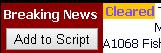
Items shown here have either...
Been created
Been cleared
Had a significant update
... since the profile panel was last refreshed
Settings
Buttons
|
|
Option turned on |
|
|
Option turned off |
Incident Types order –
You can turn each category on or off independently
You can drag the order of these to be whatever you want

Settings+
![]() To expand or contract
To expand or contract
Incident Types order –
You can turn each element on or off independently
You can drag each type into the order you want
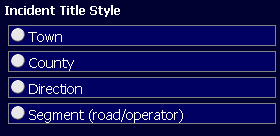
|
TOWN |
COUNTY / STATE |
DIRECTION |
SEGMENT |
|
BIRMINGHAM CITY CENTRE |
WEST MIDLANDS |
BOTH DIRECTIONS |
A456 BROAD STREET |
My Preferences –
You can change the colour scheme of the title bars
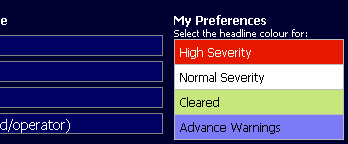
You can change the text size
![]()
You can change the language
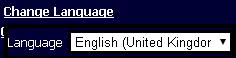
CCTV
How to...
Traffic camera images show on the main map
where and when they are available.
Click ![]() to open the main map on the right.
to open the main map on the right.
Each item in the
Profile and Script panel has this icon ![]() which will show the location of that item on the main
map. If any cameras are nearby, you’ll see this icon
which will show the location of that item on the main
map. If any cameras are nearby, you’ll see this icon ![]() which you can hover over or click to see the image.
which you can hover over or click to see the image.
INRIX collect fresh images every 4-8 minutes, so what you see may be older than the information shown within the text of the correlating item.
A static image of traffic can give a misleading indication of actual volumes / delays.
There is not ‘carpet coverage’ of camera images as that’d clutter the map and make it unusable. ‘Nearest relevant’ cameras will show for the item selected.
Legal info
· All UK traffic camera images are Crown Copyright. All European and USA traffic camera images are Copyright of the local traffic authority.
· Images may not be copied, reproduced, republished, redistributed, cropped or used in any way other than to allow INRIX Radio (formerly REGIS) users to be able to view current traffic conditions.
· A breach of these conditions may result in access to traffic camera images being withdrawn.
· INRIX will pass any resulting consequences from the owner of the traffic camera images for their mis-use directly to the INRUX Radio user responsible.
· INRIX cannot accept responsibility for any inaccuracy, error omission, lateness or any other kind of inadequacy, deficiency, or flaw in, or in relation to, the information obtained from viewing cameras and fully exclude any and all liability of any kind, including negligence on the part of any and all of them to any person or entity that chooses to rely on the information.
· The traffic cameras may on occasion display incident scenes that some could find distressing or traumatic. Responsibility for which images are displayed lies solely with the originating authority and therefore INRIX will not be held accountable.
· Do not view traffic images whilst driving.
FAQ
Q : I want to cut and paste into my playout system / A N Other document... but i can’t.
A : With the Script Panel CLOSED, you can cut and paste from the Profile Panel. Or, load items into the script panel and select the plain text option.
Q : It’s REALLY slow to update and load new info
A : Have you got the main map open and lots of items trying to load? Close the map; load the profile; once loaded then open the map again.
Q : The Playout
system obstructs the ‘breaking news’ section.
A : Either don't maximise the browser to fill the whole screen but drag it around to a size that fits…. Or…. "New" at the top from the 'go to' quick links will highlight when new items have come in.
Q : Breaking news doesn’t work properly
A : The only items that you will be alerted to will be the bigger items. Breaking News is triggered when a Severity 3,4,5 item is Created / Cleared / Updated with new info. It won’t flag up lower severity, routine item.
Q : Why are new items put at the bottom,
surely that should go to the top because it’s new!
A : Imagine you’re just the profile panel… You have a motorway closure at the top and just as you’re about to go to air a load of town centre congestion is added in new at the top… you then have to scrabble around to find your big story. Having it come in at the bottom means you can do the big item at the top and then click “new” from the ‘jump to’ links and at a glance can see if it’s anything interesting or not.
The other options is to turn on ‘Refresh in order’ within Settings.
Q : My callers are saying incident X has
changed but you haven’t updated it. Why?
A : We utilise many different source but if an item changes between checks and nobody tells us / calls us, our hands are a bit tied.
INRIX is an interactive service so you can ask questions and we’ll look to find the answer for you. We understand and respect that some clients would rather not “show their hand” so even if it’s a vague request for us to check an items update as you think it’s changed we will do the leg work for you to confirm / deny any reported changes.
Q : Only the first 200 incident are loaded… what’s the
point of that!?!
A : You’re using Internet Explorer, and possibly a version older than IE8. Older browsers just cannot handle the dynamic code used on this site. We recommend Chrome, Firefox, Opera, Safari or an IE that is more up to date which can handle all the features we have built into the INRIX RADIO.
Q : Internet Explorer is only showing me
severity 4 and 5 items regardless what severity I select
A : Turn off the “compatibility” setting. In IE go to Tools > Compatibility View settings > remove all > untick all three options at the bottom. That’ll fix it.
Q : My question isn’t answered here
A : Contact your local INRIX office / INRIX manager and we’ll look to answer all questions for you.